In the wild world of large format printing, the HP DesignJet T630 is like the trusty steed of architects, engineers, and designers everywhere. But even the mightiest stallion has its off days! One pesky problem that likes to rear its head now and then? Paper jams! Fear not, adventurous printer wranglers, for in this epic guide, we’re diving deep into the mysterious realms of HP DesignJet T630 paper jam. Get ready to embark on a quest to uncover the secrets behind these printer perils and discover the heroic troubleshooting steps to conquer them with flair!
Understanding the HP DesignJet T630
Before we tackle paper jams, let’s familiarize ourselves with the HP DesignJet T630. This large format printer boasts cutting-edge technology, delivering crisp, high-quality prints up to 36 inches wide. Its robust design and user-friendly interface make it a preferred choice for professionals across various industries.
Causes of HP DesignJet T630 Paper Jam:
Paper jams can occur due to various reasons, ranging from improper loading of paper to mechanical issues within the printer. Understanding these causes is crucial for effective troubleshooting. Here are some common problems:
-
Misaligned Paper Loading:
Improperly aligned or overloaded paper trays can lead to jams. Dirty Rollers: Accumulation of dust, debris, or adhesive residue on the printer rollers can hinder smooth paper movement, resulting in jams.
-
Torn or Creased Paper:
Using torn or creased paper increases the chances of jams as it may get caught within the printer mechanism.
-
Incompatible Paper Type:
Using paper that doesn’t meet the printer’s specifications can cause feeding issues and subsequent jams.
Troubleshooting Steps:
Now that we’ve identified potential causes, let’s delve into troubleshooting steps to resolve HP DesignJet T630 paper jam effectively:
-
Clearing the Jammed Paper:
- Start by powering off the printer and unplugging it from the power source to prevent any accidents.
- Open the printer cover and carefully remove any jammed paper, taking care not to tear it further.
- Inspect the paper path for any torn fragments or debris and clean if necessary.
- Close the printer cover and plug it back in before powering it on.
-
Checking Paper Alignment:
- Ensure that the paper guides in the tray are correctly adjusted to fit the size of the paper being used.
- Avoid overloading the paper tray to prevent misalignment and subsequent jams.
- Fan the paper before loading it to prevent sheets from sticking together.
-
Cleaning the Rollers:
- Consult the printer manual for instructions on accessing and cleaning the rollers.
- Use a lint-free cloth lightly dampened with water or isopropyl alcohol to clean the rollers thoroughly.
- Allow the rollers to dry completely before reassembling the printer.
-
Using Proper Paper Type:
- Refer to the printer specifications to ensure that the paper being used is compatible with the HP DesignJet T630.
- Avoid using low-quality or damaged paper, as it can lead to feeding issues and jams.
-
Firmware Update:
- Check for any available firmware updates for your printer on the HP website.
- Updating the firmware can sometimes resolve underlying software-related issues that may contribute to paper jams.
Preventive Maintenance:
In addition to troubleshooting, adopting a proactive approach to maintenance can help minimize the occurrence of HP DesignJet T630 paper jam:
- Regularly clean the printer components, including rollers and paper trays, to prevent dust and debris buildup.
- Conduct periodic inspections of the paper path for any signs of wear or damage, replacing worn-out parts as needed.
- Keep the printer firmware up to date to ensure optimal performance and compatibility with the latest paper types and sizes.
Enjoy Printing with HP DesignJet T630
HP DesignJet T630 paper jam can be a frustrating obstacle, but with the right knowledge and troubleshooting steps, they can be addressed effectively. By understanding the causes of paper jams and implementing preventive maintenance measures, users can enjoy uninterrupted printing with their reliable large format printer. Remember to consult the printer manual and seek professional assistance if needed, ensuring the longevity and performance of your HP DesignJet T630.
Frequently Asked Questions:
Q1: What exactly is a paper jam in the HP DesignJet T630?
A paper jam occurs when the paper intended for printing gets stuck or tangled within the internal mechanisms of the HP DesignJet T630 printer, disrupting the printing process.
Q2: What are the main causes of paper jams in the HP DesignJet T630?
Paper jams can be caused by various factors, including misaligned paper loading, dirty rollers, torn or creased paper, and the use of incompatible paper types.
Q3: How can I prevent paper jams in the HP DesignJet T630?
To prevent paper jams, ensure proper alignment when loading paper, regularly clean the printer rollers, avoid using damaged or incompatible paper, and conduct routine maintenance checks.
Q4:What steps should I take if a paper jam interrupts a print job?
In the event of a paper jam during a print job, follow the recommended troubleshooting steps provided by HP for the DesignJet T630, including powering off the printer, clearing the jam, and restarting the printing process.
Q5: What should I do if I encounter a paper jam in my HP DesignJet T630?
If you encounter any issues or need further assistance, don’t hesitate to reach out to our team for expert guidance and support through live chat or on call at +1-878-999-8893
Also, Check our HP Deskjet 2652 Setup Guide