While updating Windows 10, numerous users are getting Microsoft error code 0x80072ee7. When this annoying error occurs, the users can encounter an error message showing “the server stumbled.”
In case, you are using a wrong DNS server address, you can come across this error. Apart from these, you can also get this error with your device if you don’t have certain registry permissions. Buggy or problematic software can also be a cause to encounter this error.
If you are also facing a similar error, and want to fix it, then you have incidentally landed on the correct page. This article contains more than one successful method with the help of which you can fix this error of your own.
Simple process to fix the Microsoft error Code 0x80072ee7 instantly:
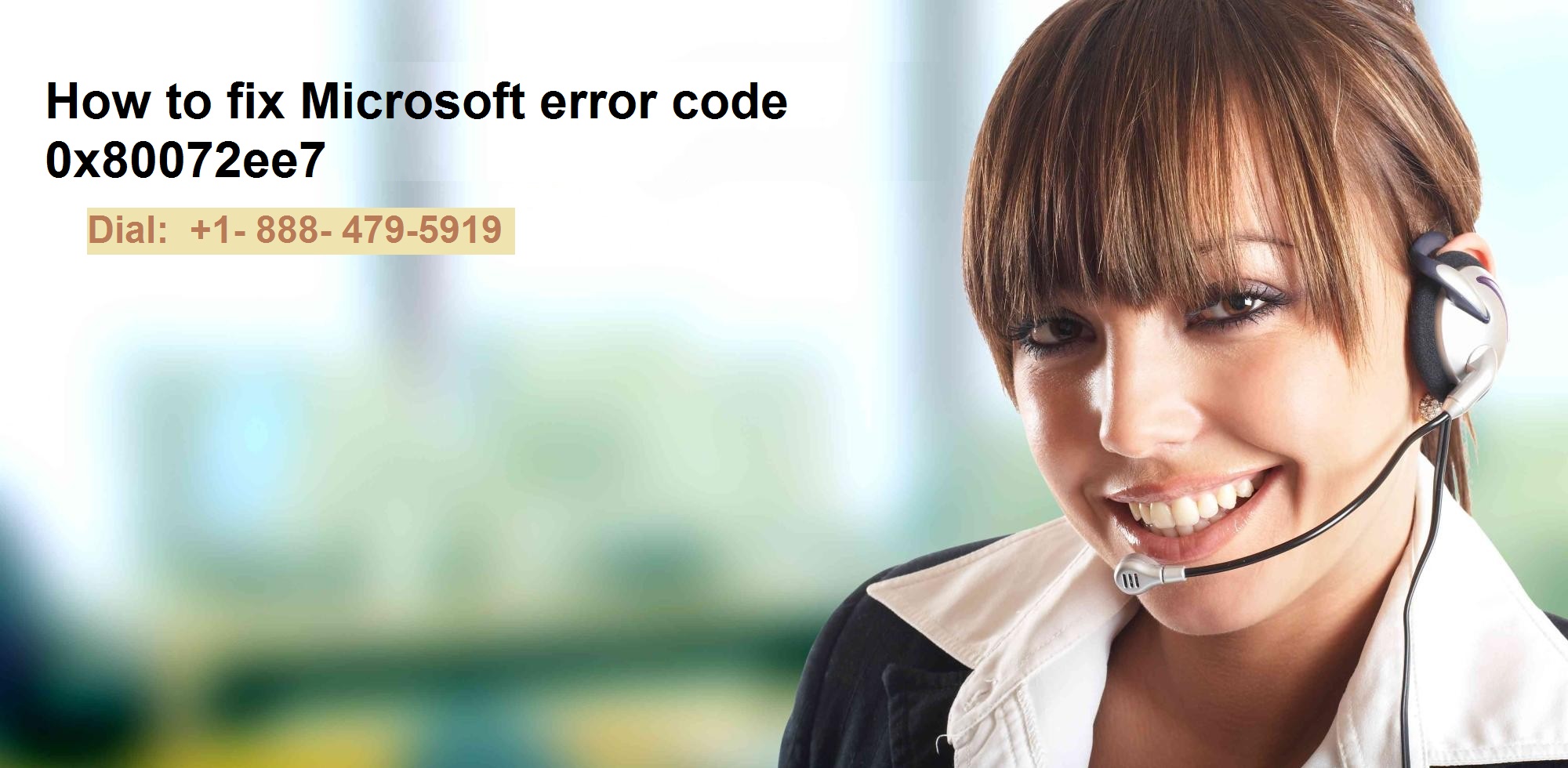
Here in this article, we have mentioned more than one method by which you will be able to fix this specific error of your own. You can select the one whichever looks suitable to you.
Method 1: Change the DNS Server Address
According to some users, you can also alter the DNS server address in order to fix this specific error. Thus, you can follow the mentioned steps in order to do so.
- Initially, navigate to the Windows Search, and here type control panel and open the most applicable search results.
- Subsequently, go to the network and Sharing Center, and click on the Change adapter settings which are located in the left pane.
- Choose the network which you are presently using and place a right-click on it and choose Properties.
- Now, you require to scroll down to Internet protocol version 4 (TCP/IPv4), and choose Properties.
- Subsequently, you require to choose to Use the following DNS server addresses option and enter these values: 8.8.8.8 and Alternate DNS Server – 8.8.4.4.
- After performing the above mention steps, you require to restart your computer and try to update Windows 10 again, if this error persists, follow the next method.
Method 2: Perform SFC Scan
Windows 10 contains a built-in error-checking tool, which is recognized as a SFC scan. This tool scans your computer and finds the possible problems to fix them. Follow the mentioned below steps to fix them easily:
- Initially, click the Windows Key + X and select Command Prompt (Admin) from the menu. In this situation, you can also use Powershell (Admin).
- In the Command prompt window enter sfc/scannow.
- This process will end for some time.
- After completing this process, close the Command Prompt.
- In case you notice the SFC scan fails to be completed, you require to execute DISM scan.
- To execute so, navigate to the Command Prompt as Administrator and attempt to run DISM /Online /Cleanup-Image /RestoreHealth command.
- Once you complete the DISM scan, you require to examine whether this problem has been resolved or not, if not, follow the alternative guidance.
Method 3: Change Registry Permissions
If all of the earlier methods fail to fix this bug, you can alter the registry permissions to fix this error. In order to change certain registry permissions, try to follow the mentioned below steps:
- Initially, you require to click the Windows Key + R to open the Run dialog box. In this dialog box, enter Regedit. Click the Enter button or click on the OK button.
- Now, in the left pane, visit the HKEY_LOCAL_MACHINESYSTEMCurrentControlSetServicesTcpip.
- Subsequently, right-click on the TCP/IP and choose Permissions from the menu.
- Tap Advanced.
- Now, you require to make the box be checked against, Replace the entire child object permission entries option and click on the Apply and hit on the Ok button to save the changes.
Method 4: Make Sure that Windows Update and DNS Client Services are Running
You can also be certain about that, the Windows Update and DNS Client Services Are Running. To execute so, try out these steps:
- Initially, press the Windows Key + R at the same time to open the Run dialog box.
- Now, enter services.msc and click on the Enter or tap on the OK button to continue.
- When you notice the services window opens, you require to find out Windows Update and double click on it, in order to open its properties.
- In case you see the Startup type is set to Disabled, make certain that you require to change it to Manual or any other value.
- After that, type Apply and click on the Ok button to save the changes.
Once you are done with the steps, you require to examine if this error has been resolved or not. In some cases, you require to restart your PC to apply the changes.
Method 5: Uninstall Problematic Software
You can also uninstall the glitched software because of which you are getting this specific error. On that note, let’s follow these steps:
- Initially, go to the start button and navigate to the search bar.
- Now, In the search bar, search for Uninstall a Program.
- You will be able to view a list of installed software on your device.
- From this list, you require to find the software due to which you are getting this error. Click on the uninstall button, to finish the uninstallation process.
- After completing this entire process, attempt to reboot your device and examine the status of the error.

Conclusion
We wish that after following the above-mentioned steps you will be able to resolve the Microsoft error code 0x80072ee7 on your own. If you are unable to do so or you come across any issue while doing so no need to worry at all. Dial Excel Customer support Number +1- 888- 479-5919 to get in touch with experts who will assist you with step by step instructions whenever need. We guarantee to fix the issue in a very stipulated time period.




