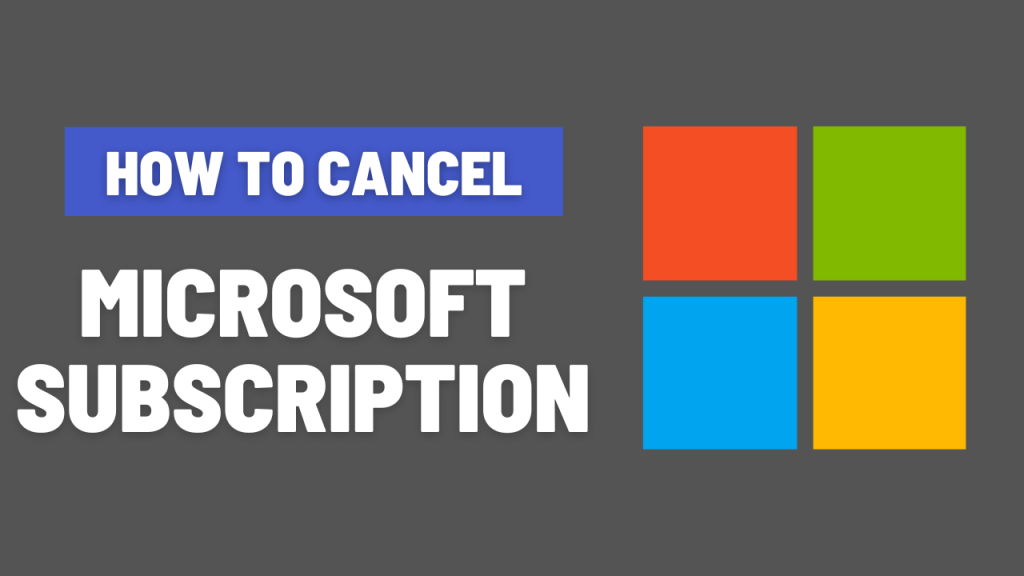Easy Steps to Cancel Your Microsoft Subscription
In this blog, we will guide you through the simple process of canceling your Microsoft subscription. Whether you're looking to end your Office 365, Xbox Live, or other Microsoft service, we've got you covered with easy-to-follow steps. Say goodbye to unwanted charges and learn how to cancel your subscription hassle-free. Canceling your Microsoft subscription for online services can be a confusing process check out the below steps as we have made the process easy for you.How to Cancel Microsoft Subscription
If you have a Microsoft subscription that you no longer need and want to cancel, you can do so easily by following these simple steps. Whether you have an Office 365 subscription, Xbox Live, or any other Microsoft online service, the process is quite straightforward. Here's how you can cancel your Microsoft subscription hassle-free:How to Cancel Microsoft Subscription Xbox
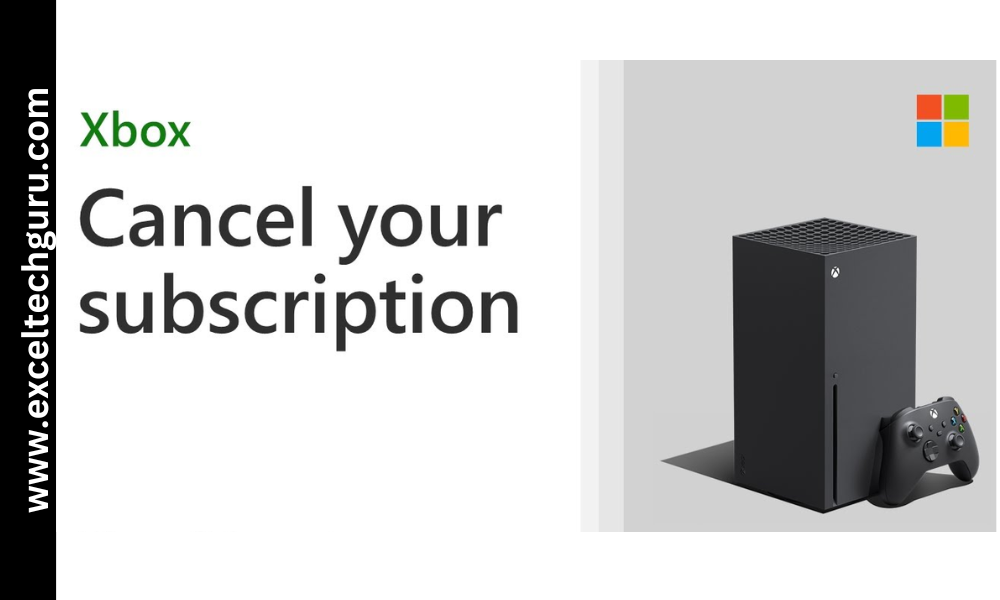 If you want to cancel your Xbox Live subscription, you can do so by following these steps:
If you want to cancel your Xbox Live subscription, you can do so by following these steps:
- Go to the Microsoft website and sign in to your Microsoft account.
- Once signed in, go to the "Services & subscriptions" page.
- Find the Xbox Live subscription that you want to cancel and select "Manage."
- From the "Payment & billing" tab, select "Cancel" and follow the on-screen instructions to complete the cancellation process.
Cancel Microsoft Subscription by Phone
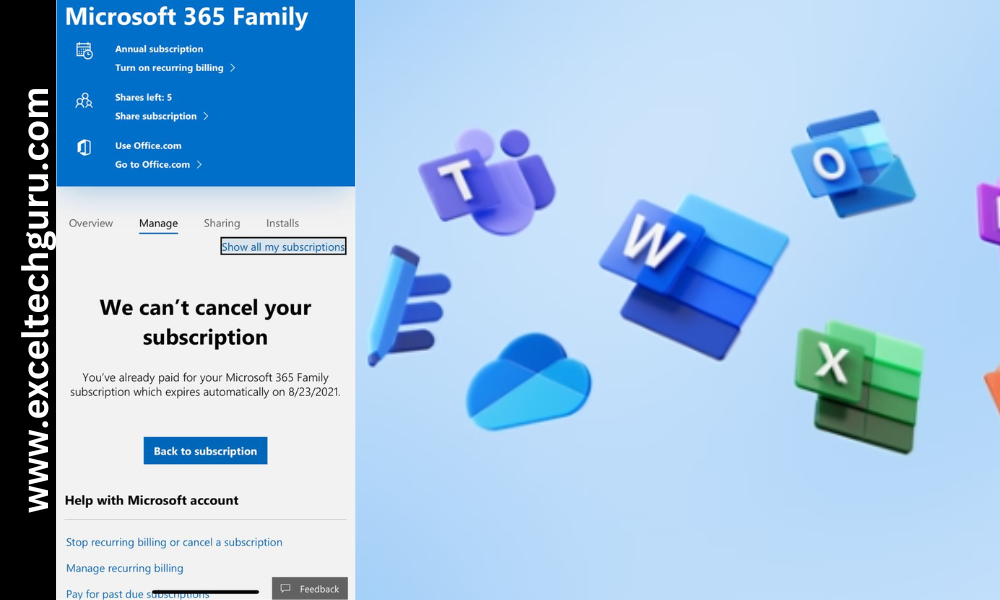 If you prefer to cancel your Microsoft subscription over the phone, you can do so by contacting Microsoft customer support. Simply call the support number provided on the Microsoft website and follow the instructions to speak with a representative who can assist you with canceling your subscription.
If you prefer to cancel your Microsoft subscription over the phone, you can do so by contacting Microsoft customer support. Simply call the support number provided on the Microsoft website and follow the instructions to speak with a representative who can assist you with canceling your subscription.
How to Cancel Microsoft Store Subscription
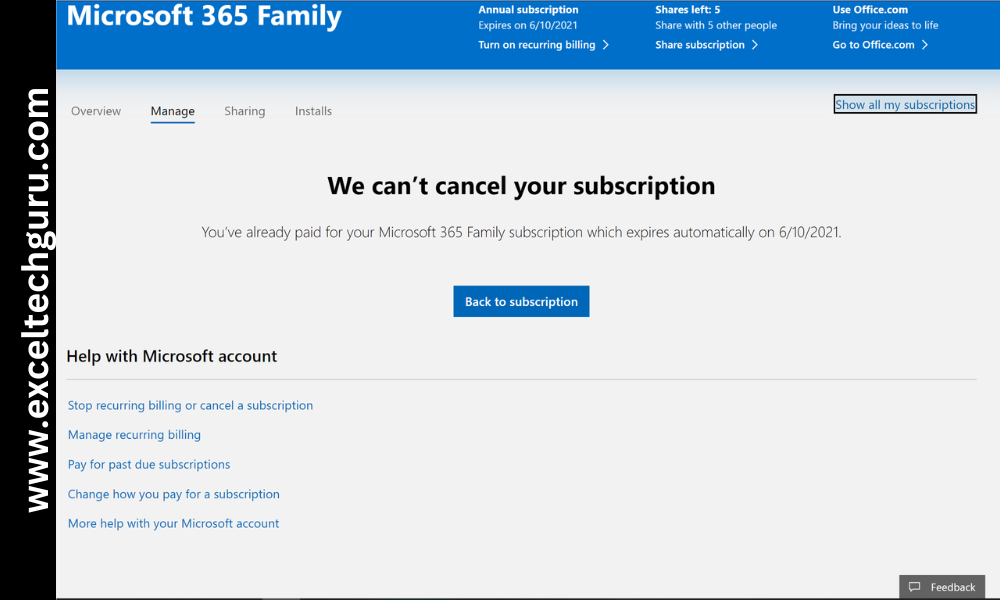 To cancel a subscription that you purchased through the Microsoft Store, follow these steps:
To cancel a subscription that you purchased through the Microsoft Store, follow these steps:
- Sign in to your Microsoft account on the Microsoft Store website.
- Go to the "Services & subscriptions" page.
- Find the subscription you want to cancel and select "Manage."
- From the subscription settings, select "Cancel" and follow the prompts to confirm the cancellation.
How to Cancel Microsoft Subscription Without Password
If you have forgotten your Microsoft account password but still want to cancel your subscription, you can reset your password by following these steps:- Go to the Microsoft account recovery page.
- Enter the email address associated with your Microsoft account and follow the instructions to verify your identity and reset your password.
- Once you have reset your password, you can then follow the steps mentioned earlier to cancel your Microsoft subscription.
How to Cancel Microsoft Office Subscription After Free Trial
If you have a Microsoft Office subscription that you want to cancel after the free trial period, you can do so by following these steps:- Sign in to your Microsoft account and go to the "Services & subscriptions" page.
- Find the Office subscription and select "Manage."
- From the subscription settings, select "Cancel" and follow the prompts to confirm the cancellation.
- Understanding the Online Subscription Agreement
- Managing Your Subscription and Access
- Rights and Responsibilities for Microsoft Users
- Suspension and Termination Policies for Microsoft Users
Easy Steps to Cancel Your Microsoft Subscription
To start the cancellation process, log into your Microsoft account, navigate to the "Services & subscriptions" section, and find the subscription you want to cancel. Click on "Manage" and then follow the prompts to cancel.
Refund policies vary based on the type of subscription and the time left in the billing period. Generally, Microsoft may provide a prorated refund if you cancel within a certain period after the renewal date. Check the specific terms and conditions of your subscription for details.
Upon cancellation, you will retain access to your data for a limited period. Microsoft typically provides a grace period during which you can back up or migrate your data before it becomes inaccessible.
Yes, you can cancel your Microsoft subscription at any time. However, the cancellation may not take effect until the end of the current billing cycle, meaning you may still have access to the subscription services until then.
If you are still facing issues while cancelling Microsoft subscription, contact our expert through live chat or at you can call us on our mobile number given on site.