Worrying about how to solve Windows 10 Activation Error 0xc004f025 , well don’t worry here in this article you will get to know about how to solve this error easily.
While activating the windows, the user can find notifications such as activation error 0xc004f025. This happens when user tries to upgrade the windows from genuine windows 7 or 8 to Windows 10. So we are going to discuss how to deal with such issues and errors.

Reasons for getting Windows 10 Activation Error 0xc0040f025
This is a kind of login error while trying to activate the windows 10 OS. This can happen when the wrong product key has been used or the existing windows 7 or 8 OS is not genuine.
Fixing Windows 10 activation error 0xc004f025
Before going ahead, make sure you are using stable internet connectivity.
Solution 1: With the use of Command Prompt
Running slmgr.vbs -rearm command function might solve your issue. This command resets the license status and therefore fixing the error 0xc0040f025. Here are the steps to proceed:
- Launch the Power Menu by pressing the Windows key and X altogether.
- Select the Run option from the given options.
- Type cmd in the given box and press Ctrl+Shift+Enter keys simultaneously.
- Tap Yes if UAC prompts.
slmgr -rearm
- Press Ok to complete the processing shown on the wizard.
- Once the Setup is done, restart the computer system.
Solution 2: Windows 10 Activation error Troubleshooter
This is an inbuilt tool of Microsoft that helps in resolving the issue. You have to log in as an administrator on your PC to use this feature. In case if you do not have any account, Create a Local User Account manually.
- Click the Start Button and hit on Settings.
- Select Upgrade and Security in the next option.
- Select the Activation Option shown on the left side.
- Select the Troubleshoot button from the right side of the panel.
- Now this will automatically detect and resolve the problem.
Note: The troubleshooting option is effective only when if you are having the highest version of windows 10 and there are few pending updates. When you update your existing OS to the latest version, this option automatically disappears.
Solution 3: Use the Right product key
Use of invalid or wrong product key results in the failure of activation of windows 10. You need to make sure that the product key you are using is genuine and valid.
- Go to the Settings App by hitting Windows+I.
- Select Upgrade and Security>Activation.
- At the right panel, select the Change Product Key link available under the Update product key Section.
- Now enter the genuine Product key and press the next button.
- Follow the on-screen guidelines to proceed further.
These steps are going to help you to fix the error.
And if you don’t have the genuine product key, kindly buy it from the Microsoft store.
Solution 4: Reactivate the windows after replacing the hardware.
In case if you have replaced any hardware like the motherboard, then give some time to the system and try to reactivate the windows. Sometimes any kind of hardware change results in error generation. Reload windows 10 using a genuine product key.
Watch the video to solve this Windows 10 Activation Error 0xc004f025 quickly :
Read the given article below related to your queries may useful for you :