How to fix Malwarebytes real-time protection: Malwarebytes is a software that protects your computer and other devices against viruses and malware. Hence, it is an anti-malware software for macOS, Microsoft Windows, Android, Chrome OS, and iOS. Malwarebytes finds the viruses and malware in your system and then removes them, thus cleaning your system entirely. Malwarebytes was invented in January 2006 by the Malwarebytes Corporation. It is available in the free version as well as in the paid version. The free version scans and removes the malware and the paid version additionally provides scheduled scans, a flash-memory scanner, as well as real-time protection to your system.

Steps to fix Malwarebytes real- time protection
There are certain steps by which you can fix the Malwarebytes real-time protection. If you are using the premium version of the Malwarebytes for your Windows, you can turn on as well as turn off real-time protection. You will find it helpful to turn off real-time protection if there is any issue or problem that you are experiencing while using another application or file in your device. It is because, if you turn off your device’s real-time protection modules, we will still recommend you turning them on again to enhance the protection!
Here are the steps to enable or disable your device’s real-time protection for Malwarebytes premium version on your windows-
- The first step is to open the Malwarebytes Premium and then click on Settings, and then the Protection tab.
- Then, under the real-time protection option, there are four layers of protection. For that click on the switches below each protection layer to turn it on or off.
- If anyone of the protection layers is turned off, a user account control will appear, and then click yes to confirm the changes.
One of the most common reasons for the real-time protection to keep turning off is due to the bug in the current software version. For that, you need to check if any update is available or not, and if available, then install it.
So, here is how you can update you Malwarebytes-
- If you receive a version update then simply click on “Install Now”.
- Although if you do not receive this notification, then you need to check for the updates manually.
- Then open the Malwarebytes by double-clicking on its icon.
- The next step is to go to the Application tab in the settings option and then click on the Install Application updates under the section of Application Updates.
- After that you might say a message popping up, that says there are no updates available, or even a message that says Progress: Updates successfully downloaded.
- If any updates are ready to be installed, then click on “OK” and further chose “Yes” when prompted to install the updates immediately.
- The next step is to follow the on-screen instructions to complete the process fully.
Run Malwarebytes as an administrator-
If the above mentioned did not fix your problem, then you can try running the Malwarebytes as an administrator:
- The first step is to exit the Malwarebytes by right-clicking on its icon at the right part of the taskbar which is at the bottom of your screen, and then select the Quit option.
- Then locate the desktop shortcut for the Malwarebytes in the Start menu and select Run as Administrator option.
Hope these methods will solve your issue of how to fix Malwarebytes real-time protection in your system.
Get in Touch with Malwarebytes Customer Support Number
If the Error Code still persists then you can call at Malwarebytes customer support number +1 (878)-999-8893 . The experts will help you with the best solutions to solve your problems, and they are available 24X7 to help their customers. You can also check this video, It might help you to solve your problem easily.