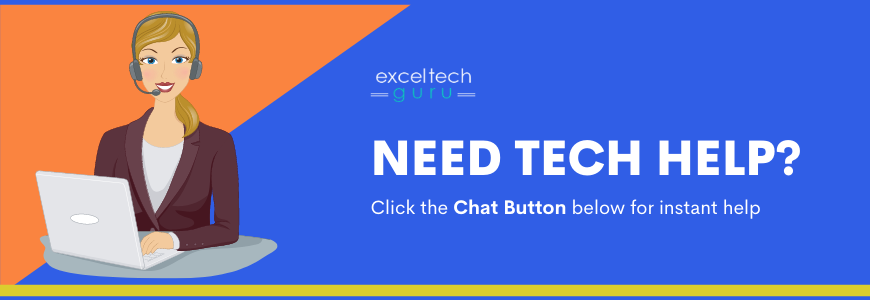Isn’t it annoying when you are trying to update your Windows and it crashes while in the middle of the process? While you could be facing one of the many errors that can occur in general update processes, we are here to tell you how to troubleshoot one of them, the Error 0xc0000242 in Windows 10.
We have also compiled a detailed list of preventions and reasons for this bug, so that it can be helpful for the user in every aspect.
Why does Error 0xc0000242 in Windows 10 occur?
Some primary reasons why users are faced with this error are listed below:
- It could be that your device system is missing some essential boot configuration data, which can lead to its integrity being compromised.
- The device’s SFC might need a run.
- Another point often overlooked is that your disk might just be in need of a clean-up.
Possible solutions for Error 0xc0000242 in Windows 10
Below listed are a few solutions which can help you in solving the Error 0xc0000242 in Windows 10:
The system needs a disk clean-up
This process essentially helps in checking if there are any corrupt or missing files in your disk. If it finds any, the clean-up tool also fixes it. You can do so by following a few simple instructions mentioned below:
- Connect the installation media to the device by attaching it at the port.
- Switch your computer on and when you are redirected to the start-up, select your favourite language.
- Further from the advanced options, you will find a link that enables an automatic repair for your system.
- Type in a code: chkdsk c: /f /r
- You should see a configuration message prompting you to press Y, after which you should run a few codes.
- Lastly check if the issue has been resolved or not.
Make use of the inbuilt repair tool
Often in instances of Error 0xc0000242 in Windows 10 users have difficulty in logging into their desktop. In this situation, the start-up repair tool serves very well in finding and fixing the issue riddling the update.
- Insert your WIM, as you would any external device, and then switch your device on as usual.
- Enter the boot mode with the help of the functional keys.
- Pick the language of your choice and click on the repair button.
- After you are done with the start-up repairs, reboot your system and check for the Error 0xc0000242 in Windows 10 once again.
Creating or rebuilding the configuration data
If your BCD has a hand in corrupting itself, you can begin to fix the error message by completely rebuilding the code:
- After inserting the installation media, you should go on to the command prompts.
- Then go on further to execute a few standard codes, which you can find on the official website
- After saving the configuration, restart your PC and check for the error.
- If it still prevails, you can just create your own BCD codes.
- They can be created by manually creating them by setting your device into safe mode.
A fresh installation
If nothing seemingly works, then users are left with the option of removing all their previous files and installing a completely new copy of the Windows. This can be done by simply following the generally acceptable way of installing Windows; however you should keep in mind to create a backup of all your files before the installation because they will all be lost.
After a fresh Windows installation, you should be able to solve Error 0xc0000242 in Windows 10.
For more Windows help and support, go to Connect with Excel Tech Guru, a leading tech support company in the United States.
Read More Windows 10 Error Guideline here –
Solve Error 0xc19001e1 in windows 10
Windows Activation Error 0XC004F211
Windows Update Error 0x00f0805 in Windows 10